RTI DDS Toolkit for LabVIEW Real-Time

Activate your RTI DDS Toolkit for LabVIEW Real-Time
Support Files for NI Linux Real-Time
Use this form only if you have already purchased target Support Files from NI Tools Network and received an activation code from NI via email.
Please complete this form to request a license file for the target Support Files for the RTI DDS Toolkit for LabVIEW. We will email the license file to you.
[1] An Activation Code was emailed to you when you purchased the RTI DDS Toolkit in the NI Tools Network.
[2] See instructions below for help on finding the MAC address.
How to Find the MAC address of Your Target
Using NI MAX:
- Open NI MAX
 which can be found in
which can be found in <National Instruments Installation Folder>/MAX/Nimax.exe - Select your target in the Remote Systems list.
- Go to the Network Settings tab. Make sure you select the primary network adapter. You will find the MAC address as shown in the following image:
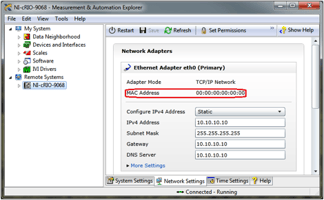
Using Command Line:
- Connect to your target using an ssh tool (such as Putty)
- Run the following command:
ifconfig
- You will get the output similar to this. The field labeled as HWaddr contains the MAC address.
eth0 Link encap:Ethernet HWaddr 00:00:00:00:00:00
inet addr:10.10.10.10 Bcast:10.10.255.255 Mask:255.255.10.10
Activate Your Toolkit
Please complete all fields.